Introduction
Playing GTA Online on PC is an exhilarating experience, but what happens when you need to switch between Windows without disrupting your game? Whether you’re multitasking or troubleshooting, knowing how to change Windows with GTA Online open PC can save you time and effort. In this guide, we’ll walk you through five simple steps to ensure a smooth transition while keeping your gameplay intact.
Why Changing Windows While GTA Online Is Open Matters
Multitasking is a vital skill for PC users, especially gamers. If you’re gaming and need to access another app, like Discord or a browser, knowing how to change Windows without crashing or slowing down GTA Online is crucial. This skill prevents gameplay interruptions and enhances your overall gaming experience.
How to Change Windows with GTA Online Open PC – 5 Steps
Follow these simple steps to ensure you can easily change Windows without affecting your game:
Enable Borderless Windowed Mode:
- Navigate to the Settings menu in GTA Online.
- Under Graphics, select Windowed Borderless Mode.
- This mode allows seamless transitions between applications.
Use Alt + Tab Shortcut:
- Press Alt + Tab on your keyboard to cycle through open Windows.
- Release the keys when your desired application is highlighted.
Try the Windows Key:
- Press the Windows key to bring up the Start Menu.
- Select the application you want to open while GTA Online runs in the background.
Use Task Manager for Advanced Switching:
- Press Ctrl + Shift + Esc to open Task Manager.
- Click on the Applications tab and select the app you wish to access.
Optimize System Resources:
- Close unnecessary background apps to prevent lag.
- Ensure your PC has enough RAM and processing power to handle both GTA Online and the other applications.
Common Issues While Changing Windows with GTA Online Open
- Lagging or Freezing: This often happens if your PC’s hardware is under strain. Upgrade your RAM or close unused apps to fix this.
- Game Crashing: Ensure your drivers are up-to-date and your game files are verified via the launcher.
- Input Delays: Use a wired keyboard and mouse to reduce lag during transitions.
Best Practices for Seamless Window Switching
- Keep your system updated with the latest Windows patches.
- Always use the Borderless Windowed Mode for easy switching.
- Adjust your in-game settings for optimal performance.
Why Practice Makes Perfect
Practicing how to change Windows with GTA Online open PC will make the process second nature. The more you multitask during gaming sessions, the smoother your transitions will become, improving your overall productivity and gaming experience.
GTA Grand Theft Auto Online - $8,000,000 Megalodon Shark Cash Card PC Code
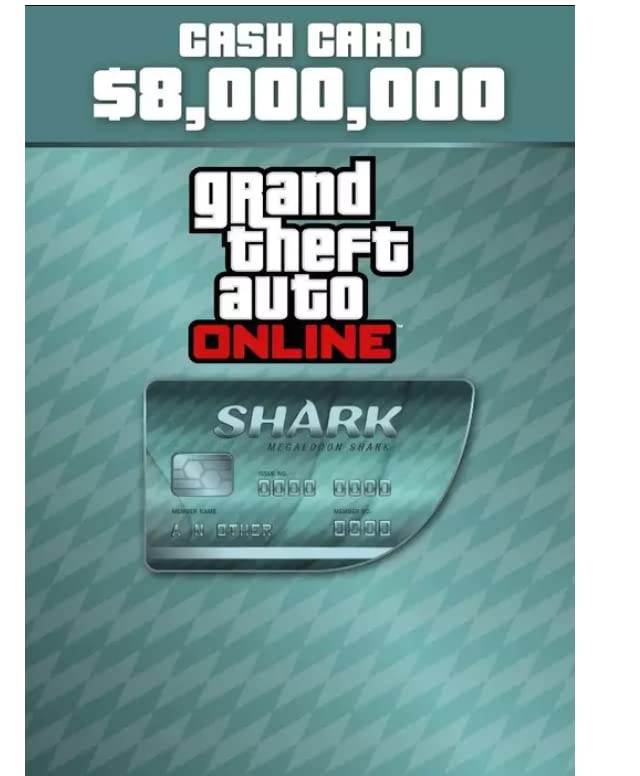
About this item
- GTA Online – $8,000,000 Shark Cash Card PC Code (No CD/DVD). NOTE : YOU NEED GTA 5 BASE GAME FOR PC TO USE THIS PRODUCT.
- This Product is NON-RETURNABLE
- Minimum OS: Windows 8.1 64 Bit, Windows 8 64 Bit, Windows 7 64 Bit Service Pack 1, Windows Vista 64 Bit Service Pack 2* (*NVIDIA video card recommended if running Vista OS) Processor: Intel Core 2 Quad CPU Q6600 @ 2.40GHz (4 CPUs) / AMD Phenom 9850 Quad-Core Processor (4 CPUs) @ 2.5GHz Memory: 4GB Video Card: NVIDIA 9800 GT 1GB / AMD HD 4870 1GB (DX 10, 10.1, 11) Sound Card: 100% DirectX 10 compatible HDD Space: 65GB
FAQ
Yes, if your PC lacks sufficient resources or if the game isn’t in Borderless Windowed Mode, it may crash.
The Borderless Windowed Mode is the most efficient for multitasking.
Lag can occur if your PC is running low on RAM or if there are too many apps running in the background.
Yes, but you may need to switch back to your keyboard for shortcuts like Alt + Tab.
If done correctly, it won’t affect your gameplay. However, excessive lag or crashes could lead to temporary disconnections.
