How to Delete Respondus LockDown Browser on Windows Easily
The Respondus LockDown Browser is a powerful tool used by educational institutions to prevent cheating during online exams. However, if you’re no longer using it, you might want to delete it from your system. Removing the Respondus LockDown Browser on Windows is not as straightforward as uninstalling other applications, but this guide will help you with a hassle-free process.
Here’s everything you need to know about how to delete Respondus LockDown Browser on Windows effectively.
Why Delete Respondus LockDown Browser on Windows?
Before diving into the steps, let’s understand why users may want to uninstall this browser:
- No Longer Needed: After completing your courses, the browser may not serve any purpose.
- Space Management: Free up storage by removing unused applications.
- Technical Issues: Resolve issues by uninstalling and reinstalling the software.
If any of these reasons resonate with you, follow this guide on how to delete Respondus LockDown Browser on Windows.
Steps to Delete Respondus LockDown Browser on Windows
- Close All Applications
Ensure no exams or applications are running, especially those linked with the Respondus LockDown Browser. - Open the Control Panel
- Press Win + S and type Control Panel.
- Select Programs > Programs and Features.
- Locate Respondus LockDown Browser
- Scroll through the list of installed programs.
- Find Respondus LockDown Browser and select it.
- Click on Uninstall
- Click Uninstall from the top menu.
- Follow the on-screen instructions to complete the uninstallation process.
- Remove Residual Files
- Navigate to C:\Program Files (x86)\Respondus LockDown Browser.
- Delete any leftover files or folders.
- Clear the Registry (Optional)
- Press Win + R, type regedit, and hit Enter.
- Navigate to HKEY_LOCAL_MACHINE > Software > Respondus.
- Delete any related registry entries.
7. Restart Your Computer
Restarting ensures all changes take effect and no traces remain.
Troubleshooting Common Issues
Sometimes, users face difficulties while trying to delete Respondus LockDown Browser on Windows. Here are common problems and solutions:
- Error Messages: Run the uninstallation process as an administrator.
- Incomplete Removal: Use third-party uninstaller software like Revo Uninstaller.
- System Lags: Restart your computer and try again.
Tips for Future Management
- Always download software from official sources.
- Keep a list of installed programs to avoid unnecessary clutter.
- Regularly update or delete unused software to maintain system performance.
Microsoft Windows 10 Professional 8 GB
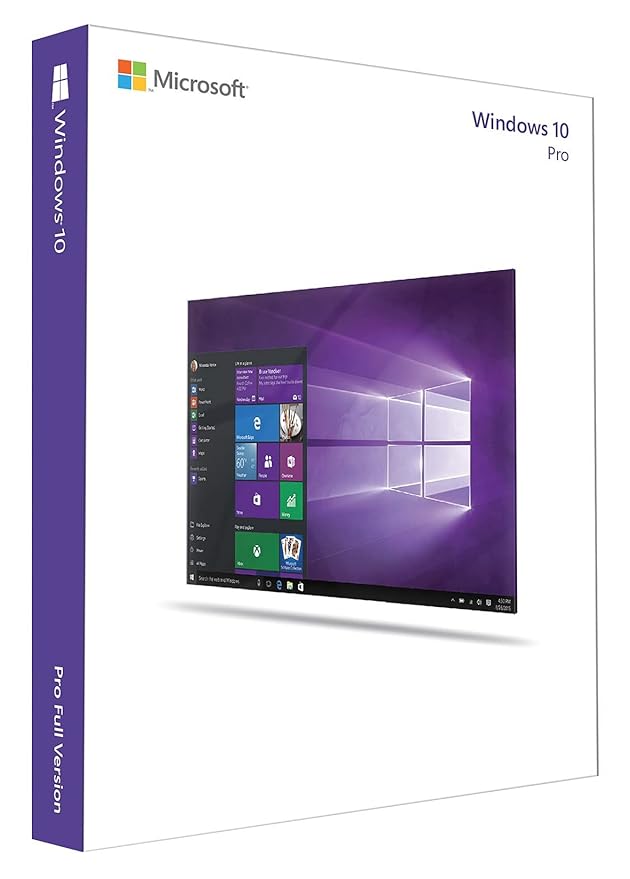
About this item
- Minimum configuration: processor: 1 ghz or faster ram: 1 gb (32-bit) or 2 gb (64-bit) free disk space: Graphics card: DirectX 9 or later with WDDM 1 driver
- Interact with your device however you want
- The new windows store is the one place for all your favourites
- The order quantity for this product is limited to 1 unit per customer.Please note that orders which exceed the quantity limit will be auto-canceled (applicable for all sellers)Protects against ransomware, malware, malicious cyber-attacks
- Unit Count Type: Count
FAQ
Yes, you can reinstall the browser anytime by downloading it from the official Respondus website.
Due to its strict exam security protocols, it may require manual intervention during uninstallation.
Yes, administrative rights are required to uninstall most system applications, including this one.
Yes, alternatives like Safe Exam Browser and Proctorio offer similar features for online exam security.
No, it won’t impact other software. Ensure no exam-related processes are running during uninstallation
